Technical Support for Duplicate File Finder
Still Have Questions?
Auslogics Duplicate File Finder supports the following Windows versions:
- Windows 7 (32-bit and 64-bit)
- Windows 8 (32-bit and 64-bit)
- Windows 8.1 (32-bit and 64-bit)
- Windows 10 (32-bit and 64-bit)
- Windows 11
It does not support Windows 2000, 95, 98, 98SE, ME, XP, or Vista.
There are no Mac or Linux versions.
Duplicate File Finder can search for duplicates on essentially any drive that may be installed in or connected to your system. This includes SSD or HDD drives, external hard drives, USB flash drives, memory cards and similar.
Auslogics Duplicate File Finder lets you search for duplicates without taking into consideration file names at all. Just check the box next to “Ignore file names” in search settings to have the program compare file contents even when file names are different.
When setting search criteria, you can also choose how to delete unneeded duplicates. You may set them to be removed to the Recycle Bin, to the Rescue Center or deleted permanently. Unless you choose the latter, there is a way to recover the files you may have deleted by mistake. You may restore them from the Recycle Bin until it has been cleared, or recover them from the Rescue Center until you delete the backup.
Duplicate File Finder lets you preview any file types that have a preview app available in your system. Simply click on a file in the scan results and see its contents on the right.
Yes, there are several ways to exclude folders from duplicate scans. You may go to Settings and manually add the folders you want excluded to the Ignore List. Instead of adding an exact folder name, you may add file masks, such as “*.ext”, to have a certain type of files excluded. Another way to exclude a folder is by selecting it in the scan results and setting it to be ignored.
While with Duplicate File Finder, you can preview and manually select unneeded copies to be deleted, you also have the convenient option of letting the program automatically choose the duplicate files to remove. When the scan completes, you will be able to automatically select unnecessary copies in all identified groups of duplicates, or go through the file groups and choose to auto-select duplicates in individual groups. With the Auto-Select option, Duplicate File Finder uses intelligent algorithms to choose the copies that are more likely to not be needed.
The longer you use your computer, the more unneeded files may accumulate on your drives, and file duplicates oftentimes make up a major portion of that. On an average PC that hasn’t been properly cleaned up, duplicate files can oftentimes occupy gigabytes of disk space, leading to reduced system efficiency, “insufficient space” errors or other potential issues. Be sure to make deleting duplicate files part of your regular PC cleanup to ensure maximum available space for your important data.
With Duplicate File Finder Free, you can scan your drives for duplicates with default settings, review detected duplicate groups, manually select unneeded copies for removal and delete duplicates to the Recycle Bin. Upgrading to the Pro version lets you select specific file types to search for, use EXIF and ID3 tags for more accurate duplicate searches, apply advanced search criteria, use intelligent automated algorithms for selecting duplicates to delete, and safely remove duplicate file copies to Rescue Center, so you can restore them later if needed. With Duplicate File Finder Pro, you can clear more disk space and do it in an easier and more convenient way.
Yes, Auslogics Duplicate File Finder supports removable devices, such as USB flash drives.
No. This feature has been disabled for security reasons.
There are two most likely reasons:
- The songs are not true duplicates. iTunes detects songs as duplicates if they have the same name and the same artist name. It doesn’t take into account the difference in length, different tags, etc.
- You have the “Ignore File Names” and “Ignore File Dates” options disabled. Try enabling these options and running a scan again.
By default, Duplicate File Finder has very strict search criteria: the files have to have the same name, the same creation/modification date, and they have to be identical on the binary level. The “Ignore File Names” and “Ignore File Dates” options make the search criteria less strict: the first option allows Duplicate File Finder to ignore file names, and the second option allows it to ignore file creation/modification dates. If you enable both options, Duplicate File Finder will only perform checksum and byte-by-byte comparison, which means that file contents will be compared for more accurate results.
Most likely you have “Ignore File Names” and “Ignore File Dates” disabled. Try enabling these options and running a scan again.
MD5 is an algorithm which allows users to find files with identical content by comparing their checksums. The MD5 checksum of a file is as unique as a person’s fingerprint. That is why there is a very small possibility of getting two identical checksums of two different files.


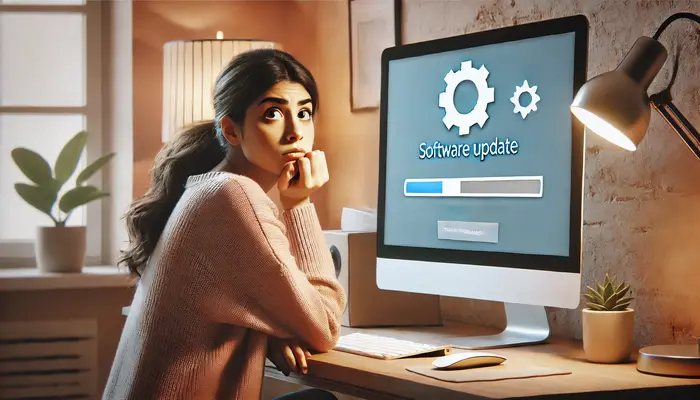
![[FIXED] Oops! Your Selected Image Failed to Load](webp/fixed-oops.-your-selected-image-failed-to-load.webp)








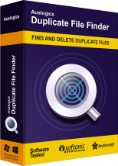
 Download
Download